Description
How do I download the APP? You can find the QR code in the package box, scanning QR code to download u201cSoPrintu201d APP. Or searching u201cSoPrintu201d in APP Store or Google Play to download the APP. The printer does not run paper? Restart the machine and print again (may be caused by program loss), or check whether the print head and the roller are adhesive. Print blurry? Wipe the print head, or choose high concentration printing when APP printing, or the machine may be low power. Can I print during charging? It can be printed normally during charging. Why is the red light still on when the paper roll is loaded? Put in the paper roll to pull out a piece to reach the roller position and then close. If the roller position is still not good, please clean the paper sensor.
Phone/Tablet Start Print: Step 1: Download APP “SoPrint”; Step 2: Turn on the F81 and make a Bluetooth connection in the APP; Step 3: Click the “+” sign to complete the device connection, choose F81 for connect and select the file type to start print(Wifi connection please see the installation guide for more details) PC Start Print: Step 1:Please download and install the F81 driver from the USB disk; Step 2: Use the USB cable to connect the F81 printer to your computer; Step 3: Select and open your document, and choose F81 in the printer list Easy&Fast Print: F81 inkless wireless thermal printer supports Bluetooth/WiFi and connects to your phone app in just two seconds for printing. It supports printing formats like Word, PDF, TXT, Excel and images. Print sizes include 8.5


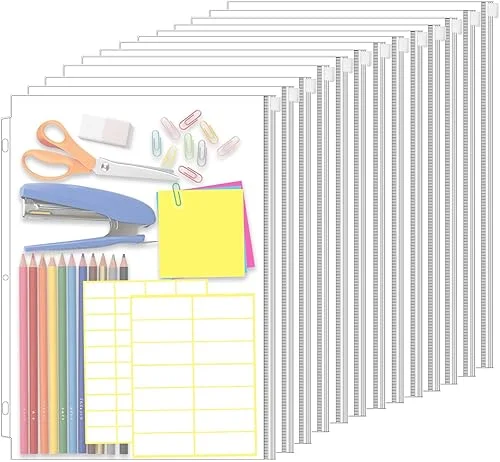

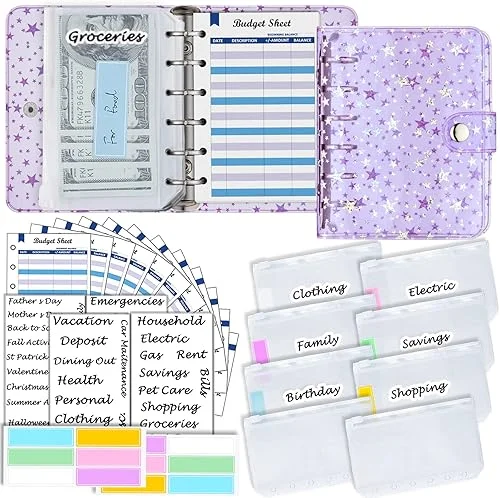

Reviews
There are no reviews yet.